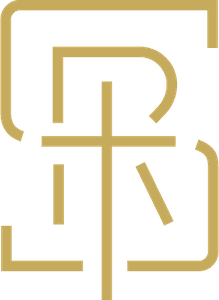By following these few simple instructions, you can add solidrockinfo.org to your mobile device home screen. The icon created will look identical to other apps on your mobile device and will enable you to easily access solidrockinfo.org with one tap!
Below you will find instructions for both Apple and Android devices.
iPhone/iPad/iPod Instructions
To save solidrockinfo.org to your iPhone/iPad/iPhone home screen, begin by visiting this website using your mobile Safari browser (Example: https://solidrockinfo.org/).
Now, click on the Share button on the browser’s toolbar — that’s the rectangle with an arrow pointing upward. It’s on the bar at the top of the screen on an iPad, and on the bar at the bottom of the screen on an iPhone or iPod Touch.
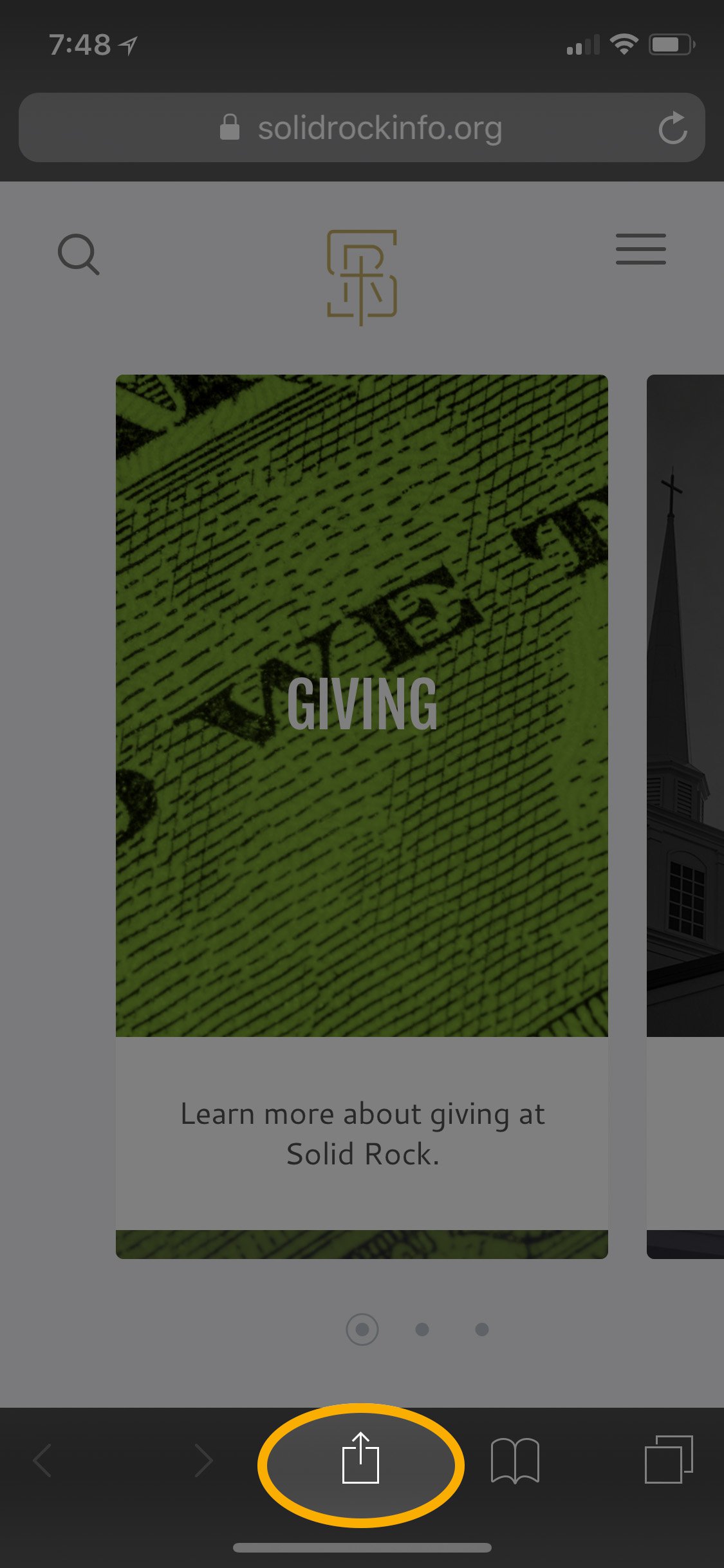 Tap The Share Sheet
Tap The Share SheetNow, tap the 'Add to Home Screen' icon in the Share menu.
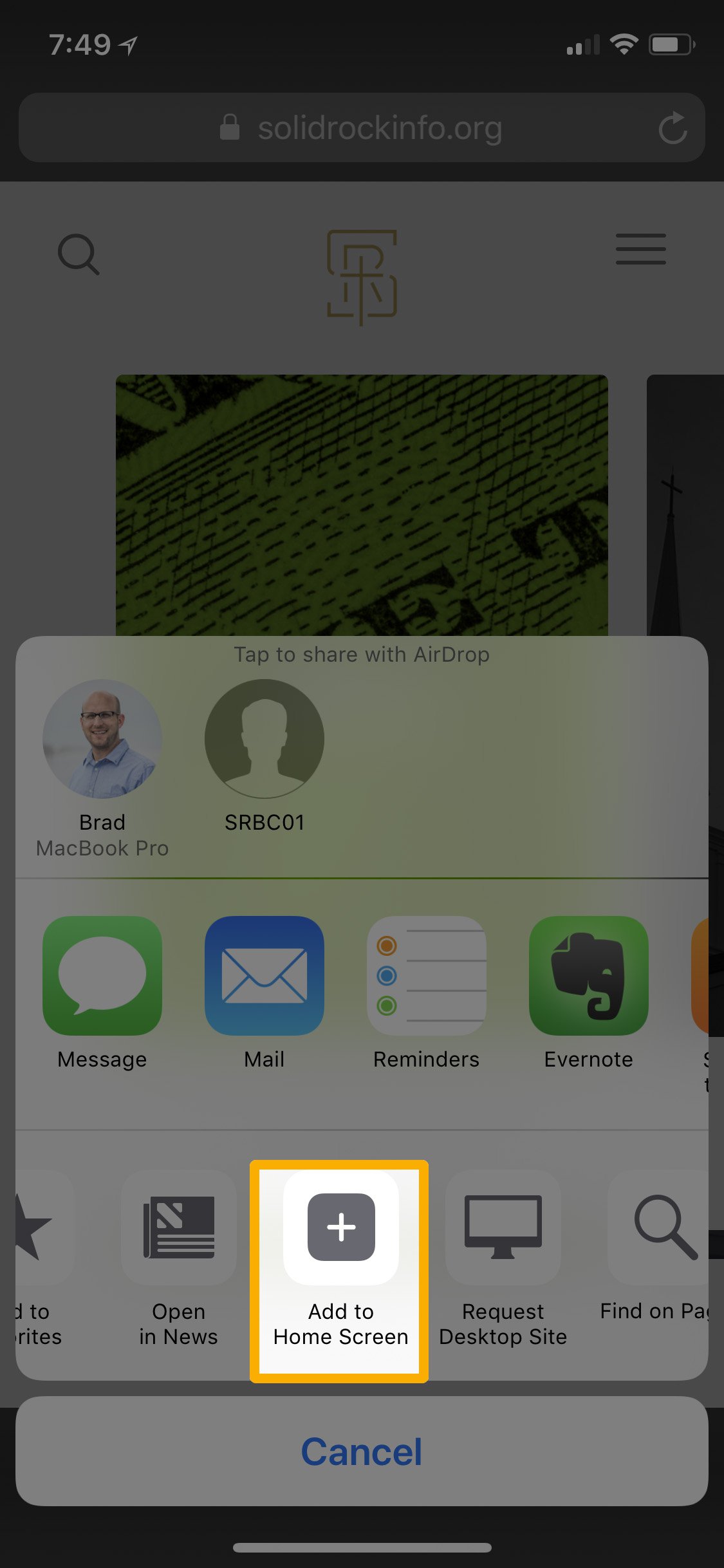 Tap Add To Home Screen
Tap Add To Home ScreenYou’ll now be prompted to name the shortcut before tapping the 'Add' button. The shortcut can be dragged around and placed anywhere, including in app folders—just like a normal app icon.
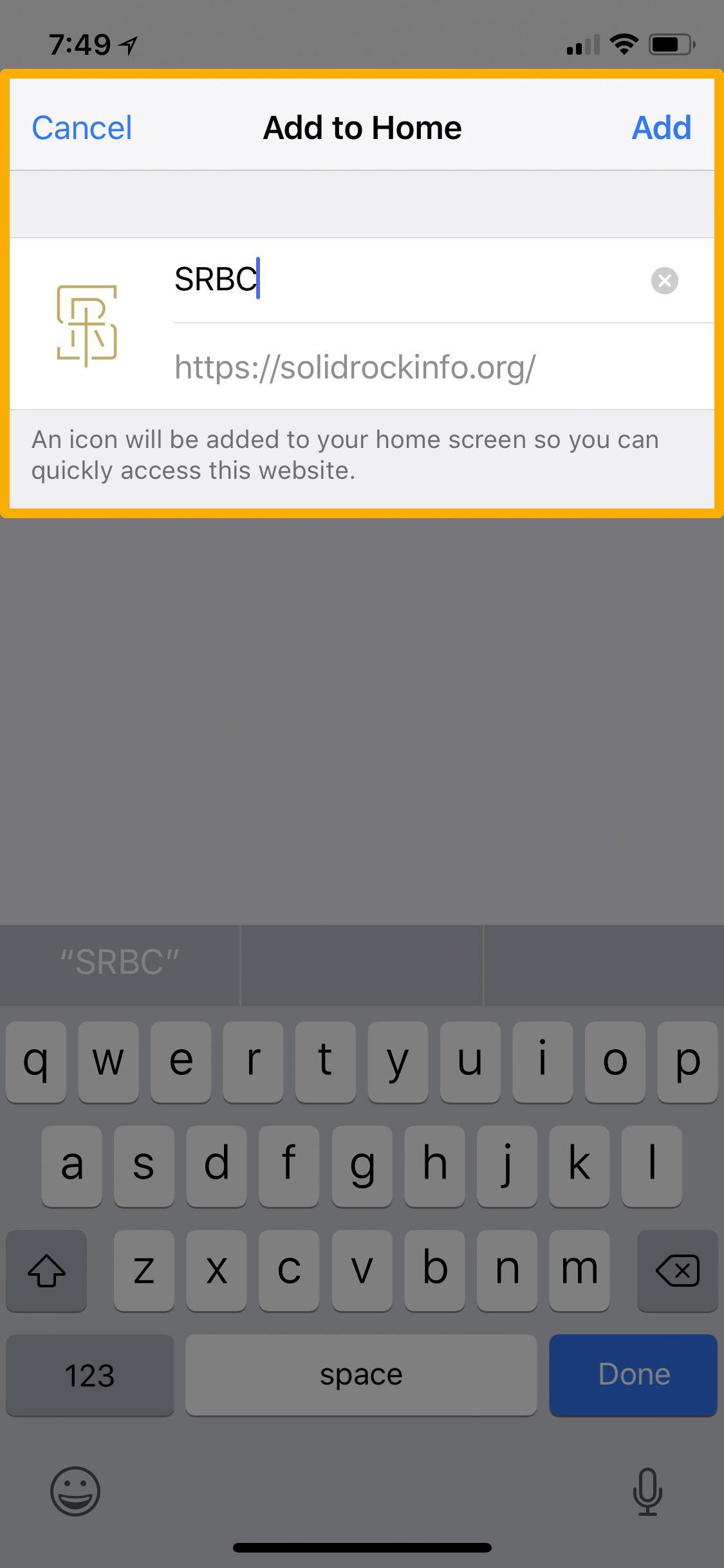 Name Your Icon
Name Your IconSuccess! You've added solidrockinfo.org to your iPhone/iPad/iPhone home screen! It will look similar to the screenshot below.
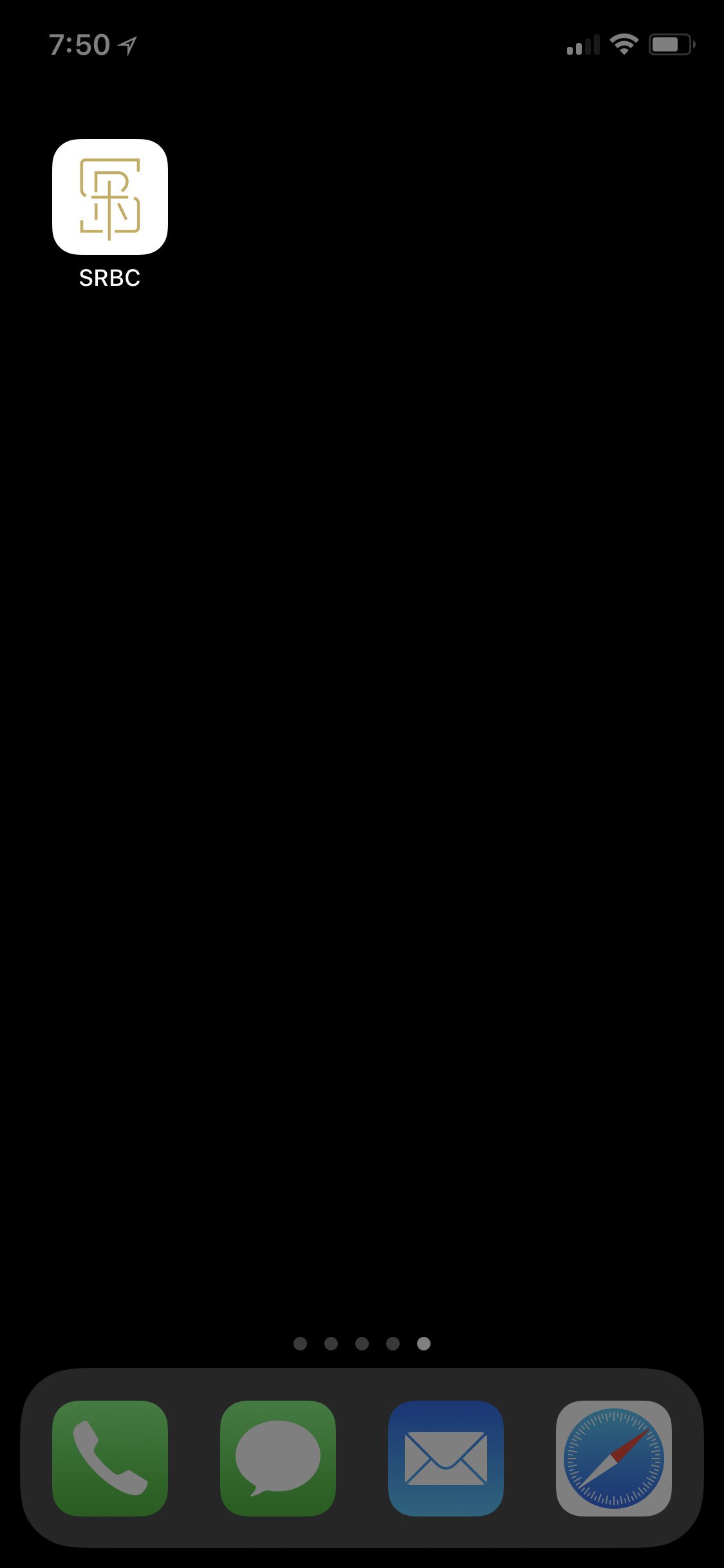
Android Instructions
To save to your Android home screen, begin by launching Chrome for Android and open the website or web page you want to pin to your home screen.
Now, click the menu button and tap 'Add to homescreen'. You’ll be able to enter a name for the shortcut and then Chrome will add it to your home screen.
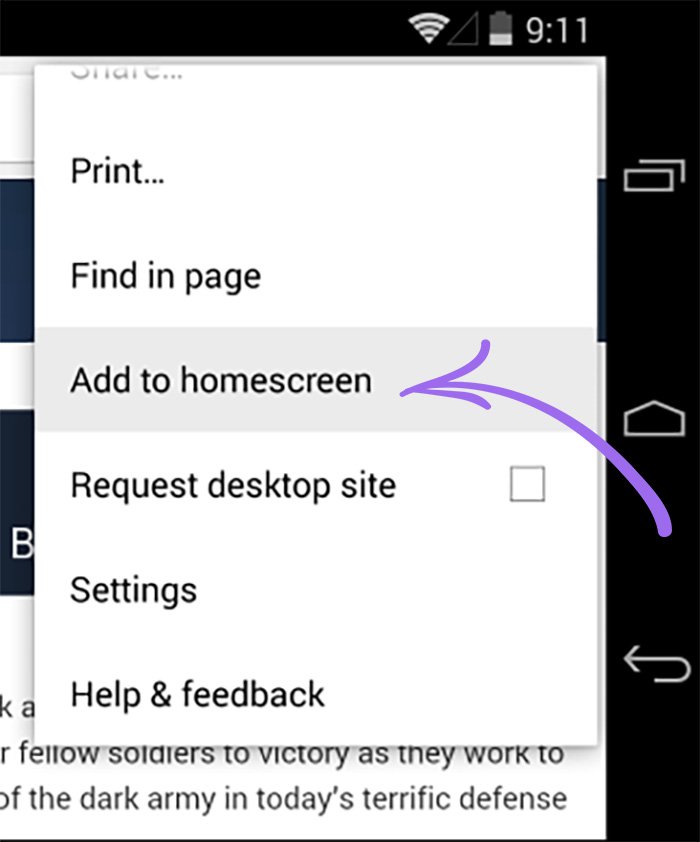 Add To Home Screen
Add To Home ScreenThe icon will appear on your home screen like any other app shortcut or widget, so you can drag it around and put it wherever you like.
Success! You've now added solidrockinfo.org to your Android home screen!